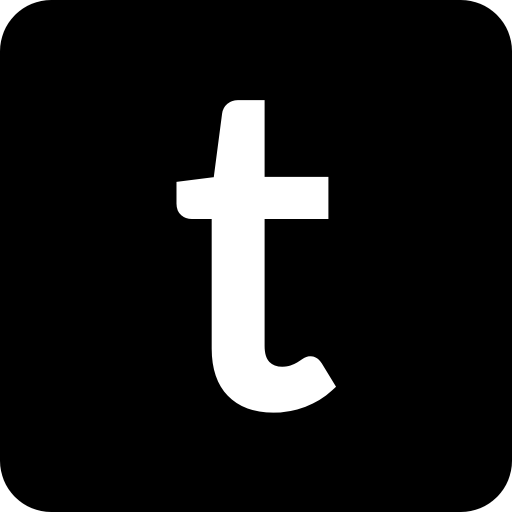How to import Kindle highlights into Tressel
Via the Tressel Chrome Extension
Tressel
Last Update há 3 anos
Note - this is a premium feature - you must be subscribed to Tressel's premium plan to import Kindle highlights
1. First, ensure your Kindle is connected to the Internet and is able to sync highlights to the cloud. You can verify this by visiting https://read.amazon.com/notebook (or the notebook location of your Amazon region). All of your highlights should be visible there
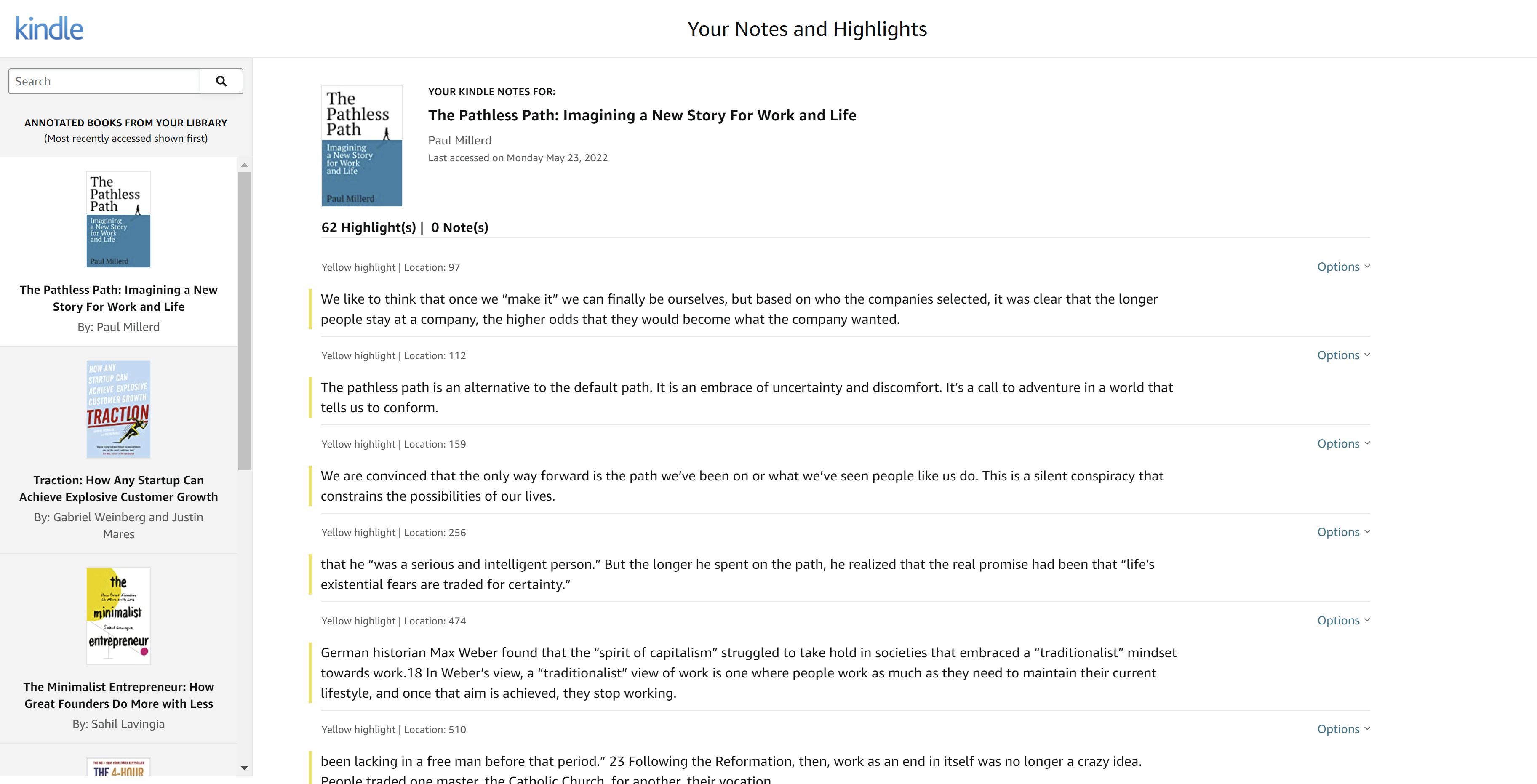
2. Install the Tressel Chrome extension. You should be able to find it in the Chrome Web Store
3. Go to the Kindle integration settings in the Tressel app and copy your unique personal token at the bottom of the page
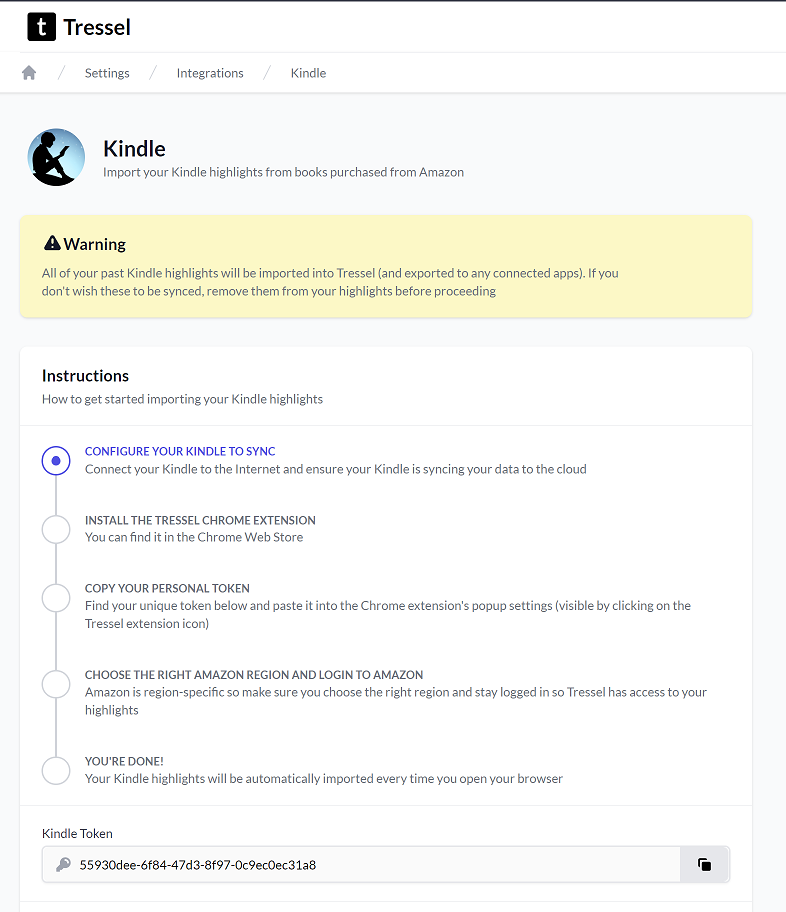
4. Copy this token into the Chrome extension's popup (which you can access by clicking on the extension's icon).
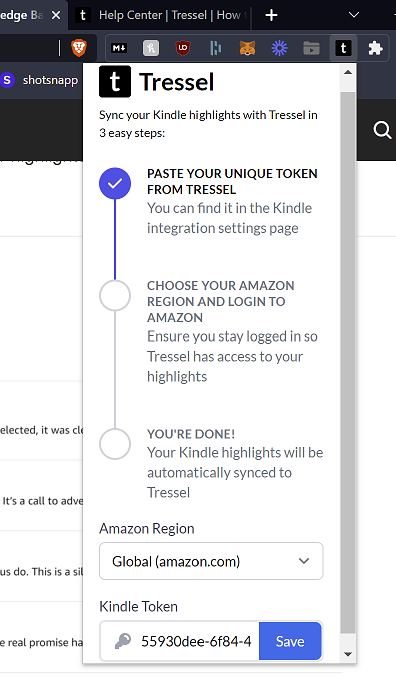
5. Set the correct Amazon region which your highlights belong to and then login to Amazon on your browser. Ensure you stay logged in so Tressel has access to your highlights.
6. You're done! As long as you stay logged in to Amazon, have the right region selected and the right token, Tressel will automatically sync your Kindle highlights every time you open your browser